The Steps (Activities Page)
Step 1: [Button] – use Adobe Photoshop, insect the background image which had selected, rotate it to 90º (edit > transform > rotate 90º CCW) and then resize it to width - 200pixels, height - 80pixels (image > image size > change the size). After that, add with symbol which had edited by using magic wand tool and lastly with type the name of the button in, by using horizontal type tool (T).
Step 2: Create each button their own name and with different symbol.
Step 3: [Website] - Use Adobe Dreamweaver, insect all the buttons which had edited and lastly insect background image which odd number of pages with image 1 and even number of pages with image 2.
Step 4: Create 5 pages with same buttons, but different background images which following odd/even number of pages.
Step 5: [Images] – Use Adobe Photoshop, insect the images had selected and then edit by using tools. Image (1) – By using clone stamp tool on the image, to show two of the boats are rafting.
Step 6: Image (2) – Use color replacement tool on the image, to replace color which like.
Step 7: Image (3) – Resize the image A and make it as a base picture, after that, use clone stamp tool on others 4 images, clone the part which need, purpose is to show 5 images in 1 picture.
Step 8 : Image (4) - Rotate it to 90º & resize the background image, after that, add the image of paintball in which had rotate to the and fix the background image, and then add on different color of the paintball bullet in for decoration.
Step 9: Image (5) – To show the image which showing on monitor, using a monitor as a background, and then add with image and resize & suit it in (edit > transform > scale).
Step 10: Image (6) - Insect image A as a background image, after that, add the rest 3 images which had edited (Image B – edit > transform > warp), (Image C – edit > transform > perspective) and (Image D – edit > transform > skew) in.
Step 11: Image (7) – Insect image A & B in and resize them. To show the image A more outstanding, i try edit it (Image A – filter > artistic > film grain).
Step 12 : Image (8) – Insect image A as a background image and edit it ( filter > texture > texturizer ). After that, add with image B which had resize and rotate.
Step 13 : Image (9) – Insect the background image which had selected, after that add the rest 4 images which had edit with frame, furthermore, resize and rotate each image, purpose of this image is to make the image like a photo album.
Step 14: Use Adobe flash, to doing a slide show (by click insect keyframe in the layer on each images) and to show play continuously (click control > loop playback). Before that, edit all the images by using Adobe Photoshop. (Image A – using clone stamp tool on the image, to show two images in 1 picture) & (Image B, C, D – editing border on each images).
Step 15: [Animation] – to show a guy is cycling. Create a layer, use tool write mountain shape. After that, create another layer and import the image which a guy which cycling. Moreover, show the movement of the guy cycling all the way of the mountain (click insect keyframe in the second layer on the mountain shape), to show the movement smoothly (right click on each keyframe and click create motion tween) and lastly to show the movement move continuously (click control > loop playback).
Step 16: Type all the information, insect images in each page, change the font, color and size of the text.
Step 17: Save each pages and link each button to each others.
The Output
Page 1 (Rafting)
Page 2 (Cycling)
Page 3 (Painball)
Page 4 (Hiking)
Page 5 (Other)
Description on the individual ideation
Step 15: [Animation] – to show a guy is cycling. Create a layer, use tool write mountain shape. After that, create another layer and import the image which a guy which cycling. Moreover, show the movement of the guy cycling all the way of the mountain (click insect keyframe in the second layer on the mountain shape), to show the movement smoothly (right click on each keyframe and click create motion tween) and lastly to show the movement move continuously (click control > loop playback).
The idea of designing this individual page is to let readers know about the activities having over Tree Top Walk in Kedah. Through all the pictures, it may attract more people to come and having fun together. Moreover, with the information of the activities, may give some ideas to people who might think of come here for run their program or event.
Objective
The objective of creating this link is to let readers to know what activities they can do at Tree Top Walk in Kedah. At the same time, prove that it really has many activities over here and each of the activities having here is cool and fun. Moreover, try to attract more people come to Tree Top Walk in Kedah.
GUI Design
Above is the GUI design for my individual page for Activities. About the navigation bar will remain the same like our blog. Besides, they will have few buttons, each button show each type of activities having at Tree Top Walk in Kedah. After the readers click on the button, it will link to the each activities content such as pictures, flash video and information.
Flow Chart
Above is the Flow Chart for Activities. Each activity will be divided. Besides, Adobe Photoshop and Adobe Flash will be use in editing the pictures and last transferred it into Adobe Dreamweaver.
References
- http://treetopwalksgsedim.blogspot.com/
- http://sungaisedim.blogspot.com/
- http://www.correctplace.com/Sub/Sightseeing11.html
- http://sungaisedim.blogspot.com/2011/03/what-is-white-water-rafting_07.html
First of all, let me show you a video about The Tree Top Walk in Sungai Sedim, Kedah.
Please enjoy ^^
So, after you got there, I guess you will start to wonder what are the activities that you might wanna join?
You can choose from the list below:
Worrying about your safety? Haha.. For your information, all the activities here are equipped with trainers and safety equipments…





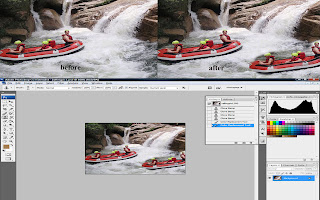
































No comments:
Post a Comment